There are some relevant chapters below,
Failover Cluster
5. Cluster Implement
5-1. Create a Cluster with 2 nodes
Click "Create Cluster"
Click "Next"
Type "Node01", click "Add"
Then type "Node02", click "Add"
Click "Next"
Type "Cluster" for the cluster name, type the cluster's IP address "10.0.0.10", click "Next"
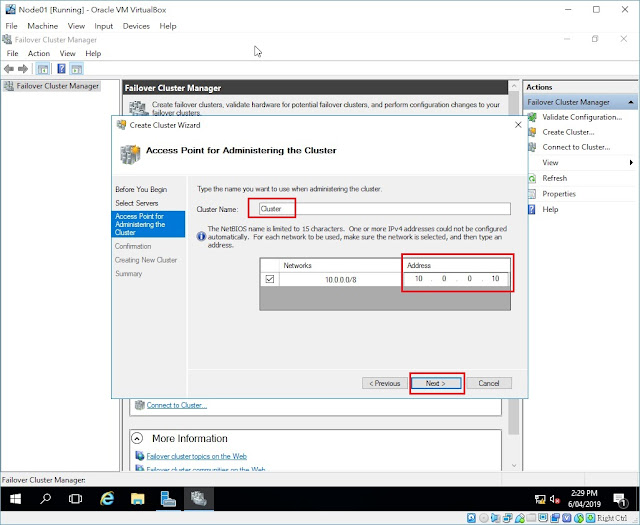
Confirm 2 nodes are in the list, click "Next"
Click "Finish"
2 nodes are up, the node01's summay
The node02's summary
Click on the "Disks" tab of node02, that means node02 is holding the disks.
The left screen tells Node01 is not holding the disks.
The right screen tells node02 is the owner of the disks.
PS: in the beginning, we set the disks to the node01 but now the cluster server choose which server to hold the disks.
5-2. Configure General File Server on Cluster
Right click on the "Roles", click "Configure Role..."Click "Next"
Select "File Server"
Unfortunately, the error message pop-up.
It tells that the 2 nodes are not ready to be a file server. So we have to install the file server role on each server from "Add Roles and Features"
On Node01, select "Add Roles and Features"
Select Node01, click "Next"
Expand the roles and select "File Server", Click "Next"
Click "Install"
When finished, do the same process again to install file server for node02
Select Node02, click "Next"
Select "File Server", click "Next"
Click "Close"
Go back to the cluster to install file server
Now the error message is gone
Select "File Server for general use", click "Next"
Type "FOCFS" for the server name, type "10.0.0.11" for its IP address, click "Next"
Select the disk then click "Next"
Click "Next"
Click "Finish"
Now the file server role is created and running




























No comments:
Post a Comment