Windows Deployment Services (WDS)
0. Overview
0-1. What is Windows Deployment Servies (WDS)
We used to use a CD or USB to install a PC. But this approach is unable to complete a task which needs to implement a lot of PCs such as 100 or more in a short time. So WDS is a powerful tool to help us to complete this job. Certainly, MDT or SCCM are much powerful than WDS now. The SCCM uses the same technique as WDS does. In this Chapter, we are going to practice the basic deployment tool WDS.
There are 2 very important .wim files work within WDS.
There are 2 very important .wim files work within WDS.
- Boot.wim: prepare the machine for installation. It handles the questions about the setting below while installing computers.
- Language
- CD key
- License agreement
- Location
- Time
- Install.wim: include all versions in one CD/DVD, such as Win 8.1 pro and Win 8.1 home in one Win 8.1 DVD. or Win 10 Pro and Win 10 Home and Win Education in one Win 10 DVD
0-2. What needs to be aware in WDS
WDS doesn't do ZERO touch. In Zero Touch, client PC can be off with PXE network card.
WDS is only able to do Light touch. The Client machine must be on.
WDS is only able to do Light touch. The Client machine must be on.
Remote Install folder
cannot be in the c:\ drive, recommend using another drive
3 Subfolders
- "Boot" folder includes some files like the boot.wim
- "Images" folder includes some different version of install.wim
- "WDSunattendedclient" folder includes answer file
0-3. Lab Environment Preparation
Before doing this lab, your virtual machine (Oracle Virtualbox) needs to install the extension
Deployment server (WDS Server) Requirements
- Must be in a Domain
- DNS must be enabled in the domain
- DHCP must be enabled and at least one scope is active in the domain
- NTFS volume for the "remoteinstall" folder in the Deployment Point
- A Windows DVD which contains Boot.wim and Install.wim
Requirement of Clients
- Connect to the same network as the DC and WDS server located
- PXE enable
1. Preparation
1-1. Server Configuration
Domain Name: JamesLab.com
Domain Admin Account: sysop
Domain User Account: user01
Domain Controller:
OS: Windows Server 2016 Datacenter
Names:DC01
IP:10.0.0.1
Roles: AD DS, DNS, DHCP
CPU:2
RAM:2GB
HDD: C: 50GB
WDS server:
OS: Windows Server 2016 Datacenter
Name: Dep01
IP:10.0.0.3
Roles: WDS
CPU:4
RAM:8GB
HDD: C: 50GB, E: 30GB
CD/DVD:
Windows 10 Education version
Client Computer:
OS: Windows 10 Education (Deployed by WDS)
CPU:2
RAM:2GB
HDD: C: 50GB
DC01 Settings (AD DS, DNS, DHCP)
1-2. Add WDS Role
Now adding WDS role on the Dep01 server
Manage --> Add Roles and Features
Manage --> Add Roles and Features
Click "Next"
Click "Next"
Click "Next"
Select "Windows Deployment Services"
Click "Add Features"
Click "Next"
Click "Next"
Click "Next"
Check both are selected
Read "Deployment Server" to understand what this service does
Read "Transport Server" to understand what this service does
Click "Next"
Installaing
Click "Close" when complete









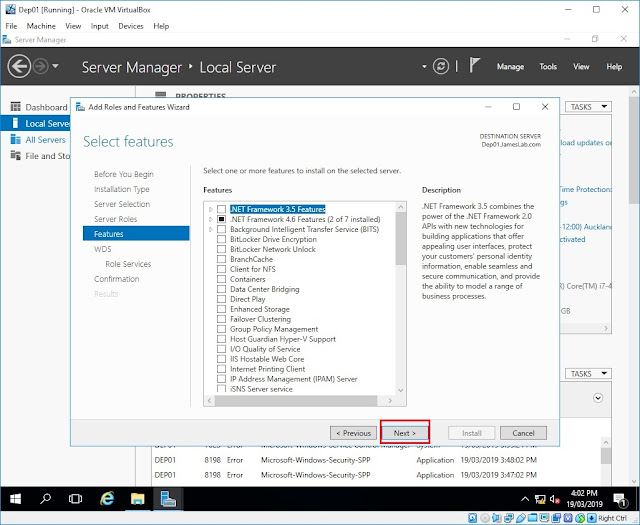





No comments:
Post a Comment