All Skype Chapters
7. Users chatting at Skype
7-1 Install Skype client on 2 workstations (SkypePC01, SkypePC02)
7-2 User01 login to SkypePC01
7-3 User02 login to SkypePC02
7-4 Skype client installed and runs successfully
7-4-1 Skype client installed and runs successfully on SkypePC01. User01 at SkypePC01 is able to chat with User02 at SkypePC02.
Figure 36: User01 at SkypePC01 is able to chat with User02 at SkypePC02
7-4-2 Skype client installed and runs successfully on SkypePC02. User02 at SkypePC02 is able to chat with User01 at SkypePC01
Figure 37: User02 at SkypePC02 is able to chat with User01 at SkypePC01
7-6 Video call
7-6-1 Because there is no webcam installed on both client PCs, the video call is not able to display even the communication is established between the 2 workstations.
Figure 38: video call is established
7-7 Meeting
7-7-1 The meeting is connected and establish between 2 workstations but no photos are shown due to the webcam is not installed.
Figure 39: Meeting is established
7-8 Extra Features at Skype client
7-8-1 Skype provides some extra features such as sending files in the chatting panel.
User01 sends a text file to user02. The user02 is able to click “download all” in the chat panel. Conversely, User01 can click the “cancel” button on the chat panel to cancel the file transferring.
Figure 40: user01 send a text file to user02
Figure 41: user02 has downloaded the file
7-8-2 Setup personal current status
The second extra feature is that the user is able to set up the status to tell others whether the user is “Available”, “busy” or “do not disturb” and more status.
Figure 42: set up the current status
Once user01 change the status to “Do not disturb”, the chatting panel from user02 show the user01’s current status as “Do not disturb” immediately. Even uer02 try sending a “hi” to user01, the Skype system still blocks the message and responses “User01 can’t receive IMs right now. Status is Do not Disturb” to user02.
Figure 43: user01 change status, user02 is not able to send IM to user01
7-9 Extra Feature at Skype server
There are so many features on the Skype server. Here I point out the “File filter and URL filter" which is useful on the real world because many companies restrict users sending sensitive files or visiting unsafe website due to security issues.







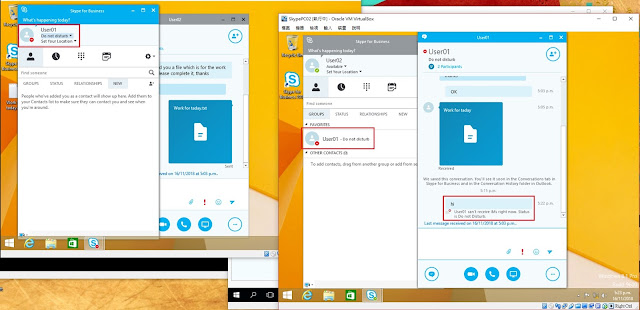


No comments:
Post a Comment